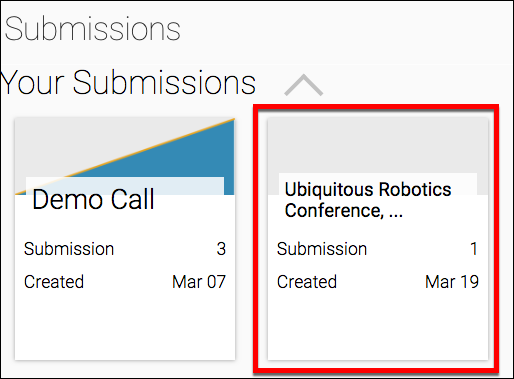Submitting to a call
Create a Submission to a Call
In this article, you’ll learn how to choose a call, prepare a submission to that call, and sending the submission.
Choose a Call
Step 1 — Navigate to the Home page, then click the Calls button.
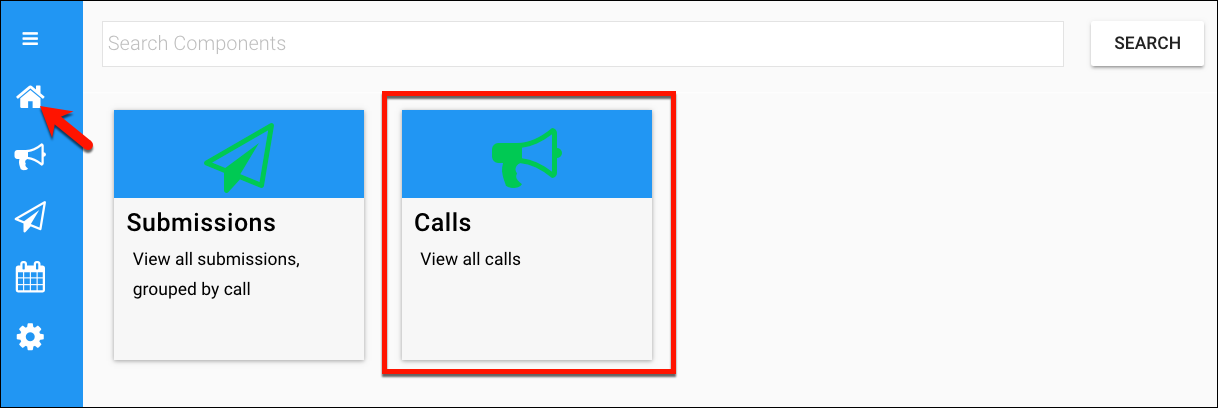
Step 2 — Click the call to which you want to make a submission.
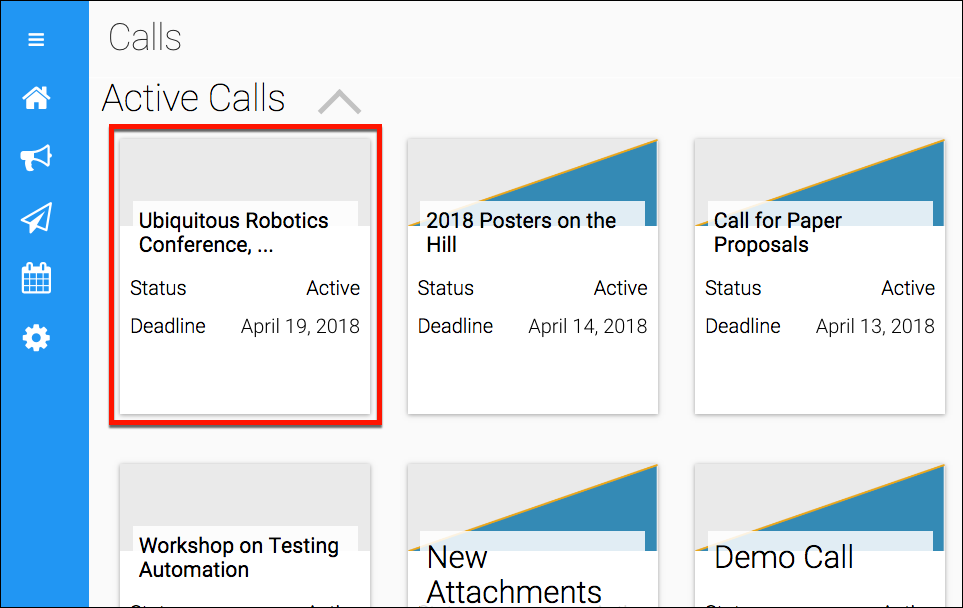
Step 3 — Review the submission information, taking special note of the Status and the Deadline. Then click the Create Submission button.
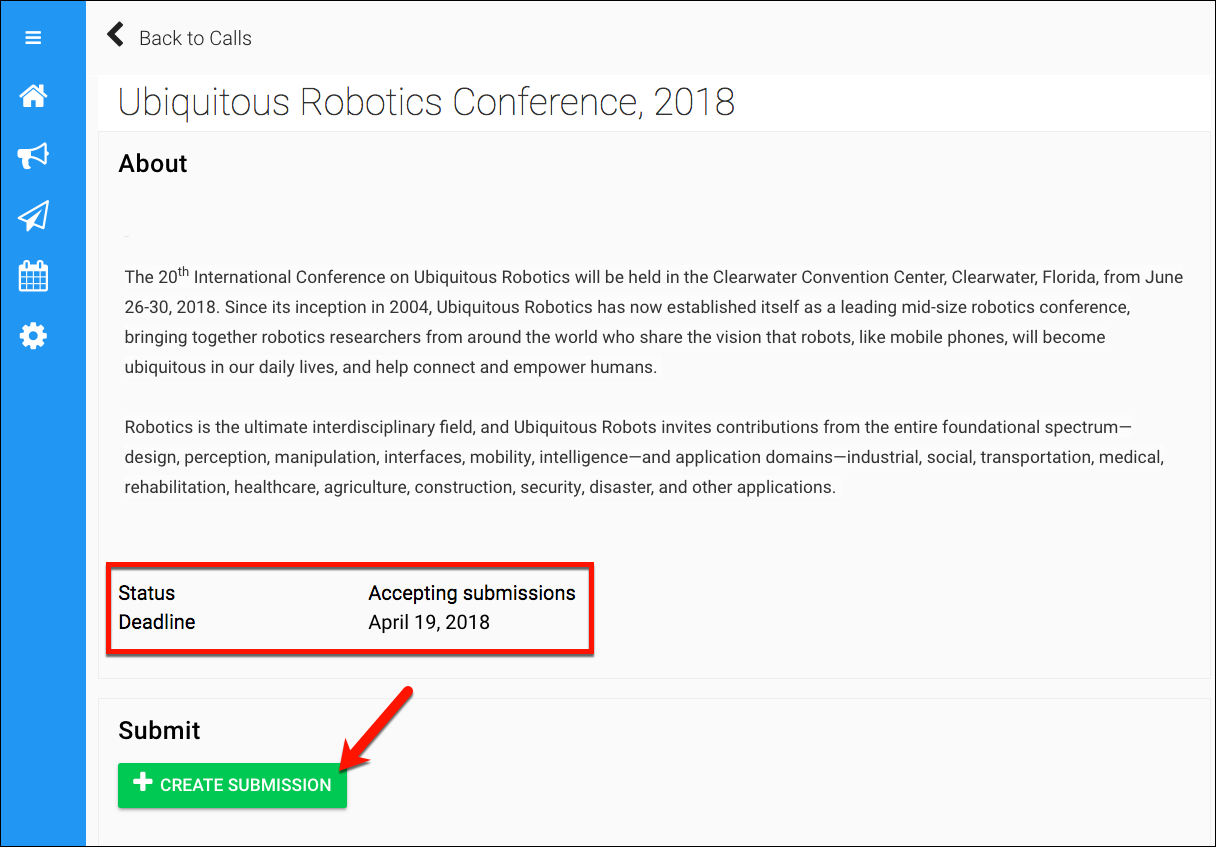
##Preparing the Submission
Step 1 — Begin making entries into the fields on the submission form. Likely, you’ll encounter fields for the title, authors, institution/company, and the abstract.
Required fields: If you inadvertently skip over any required fields, these will be shown in red highlighting.
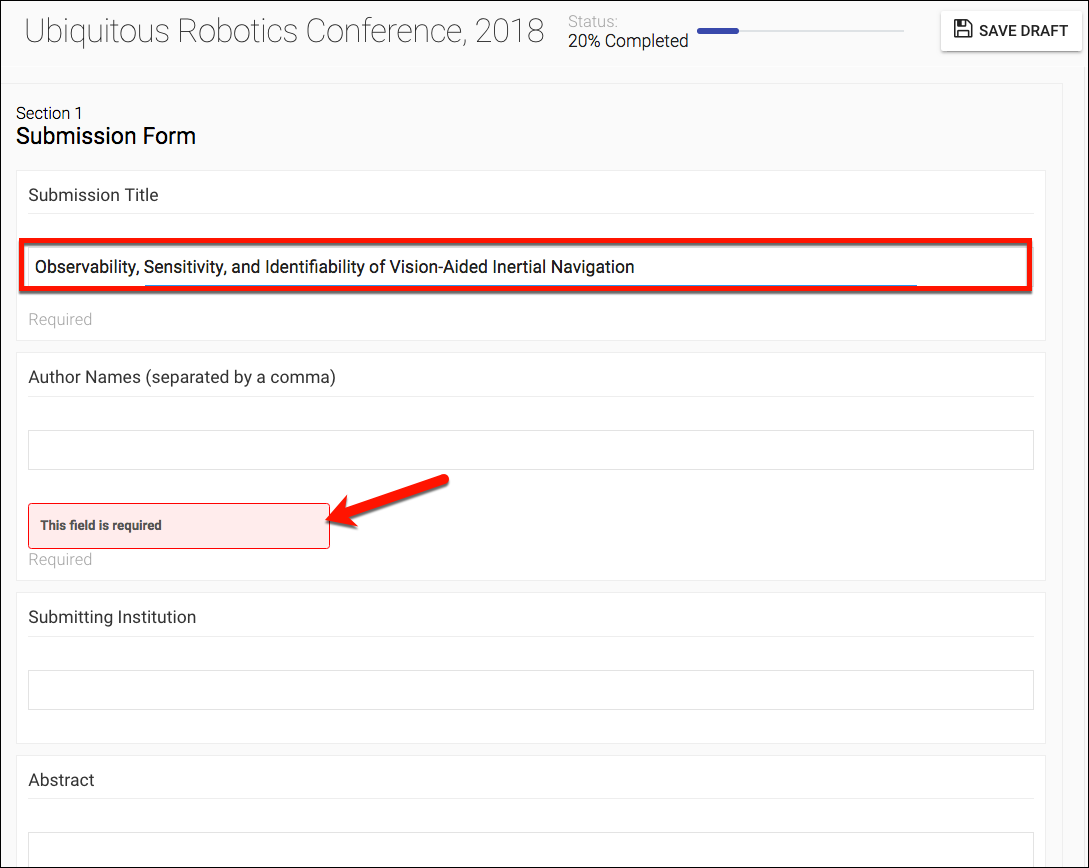
Step 2, Attaching Files — Continue down the form, where you may encounter checkboxes or drop-down lists. Make selections from these options to distinguish and qualify your submission.
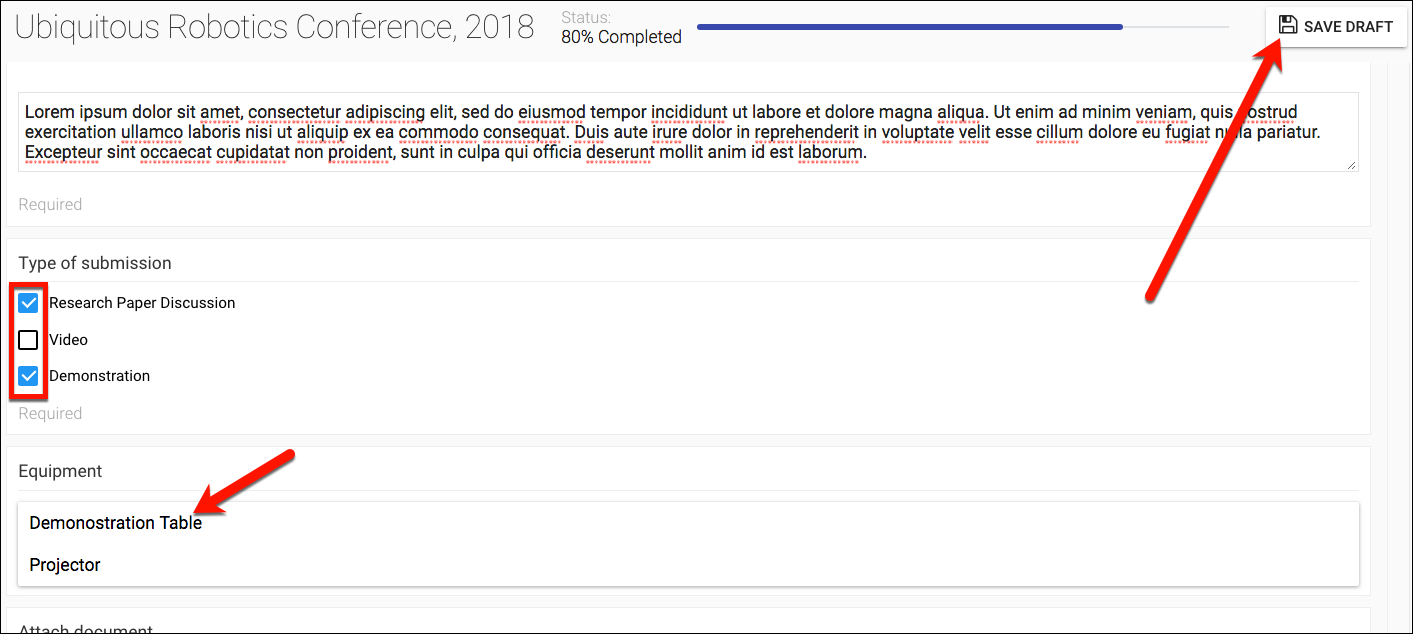
Many submission forms will contain a Choose Attachment button.
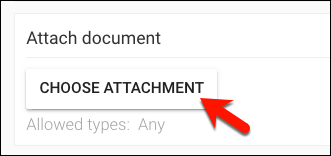
Click this button to display a popup window, into which you can drag the file(s) that corresponds to your submission. Take care to observe if the call has set a limit on the number of files.
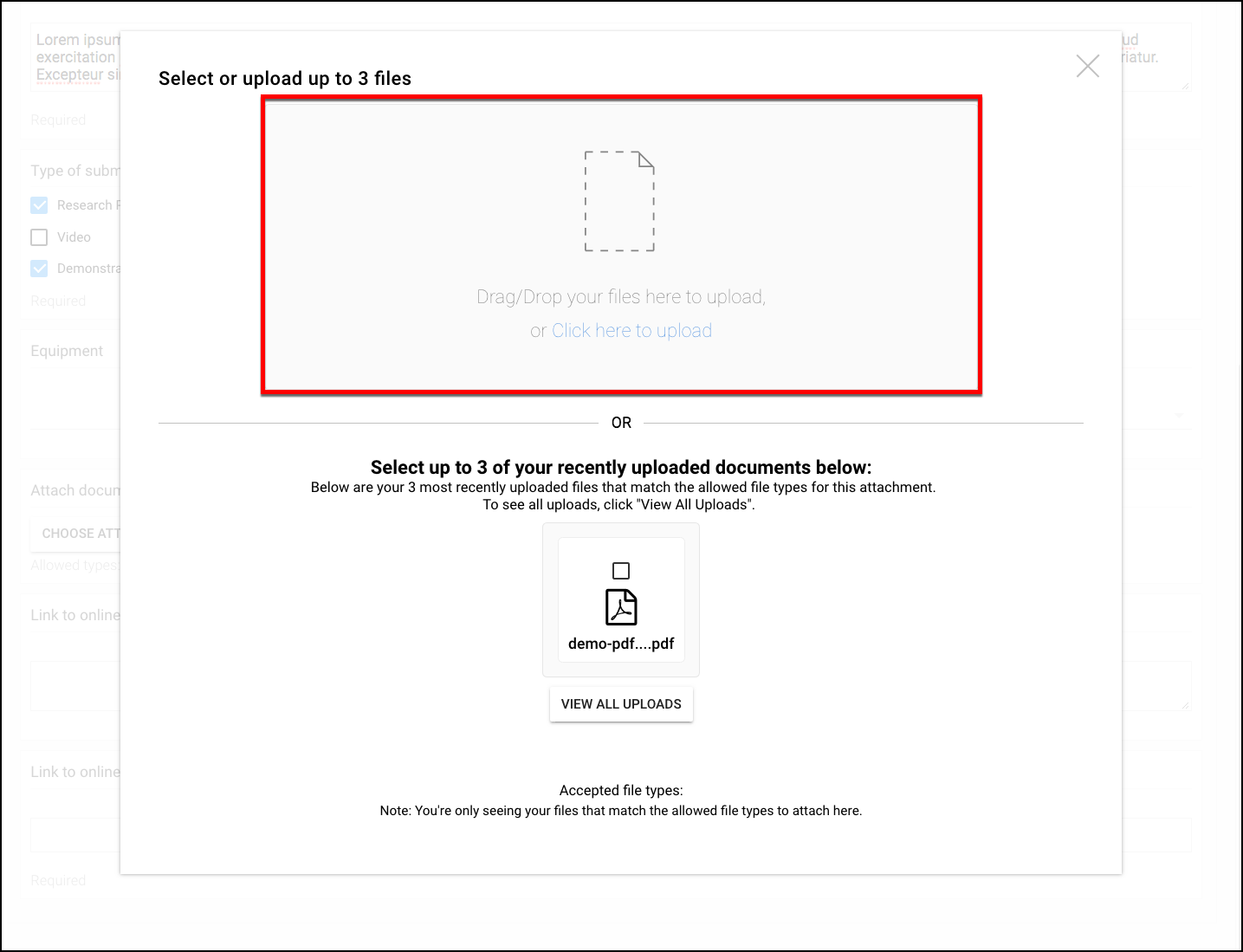
After a moment, you’ll see an icon that indicates recognition of your file. Verify that this is the correct file, and then click the Upload button.
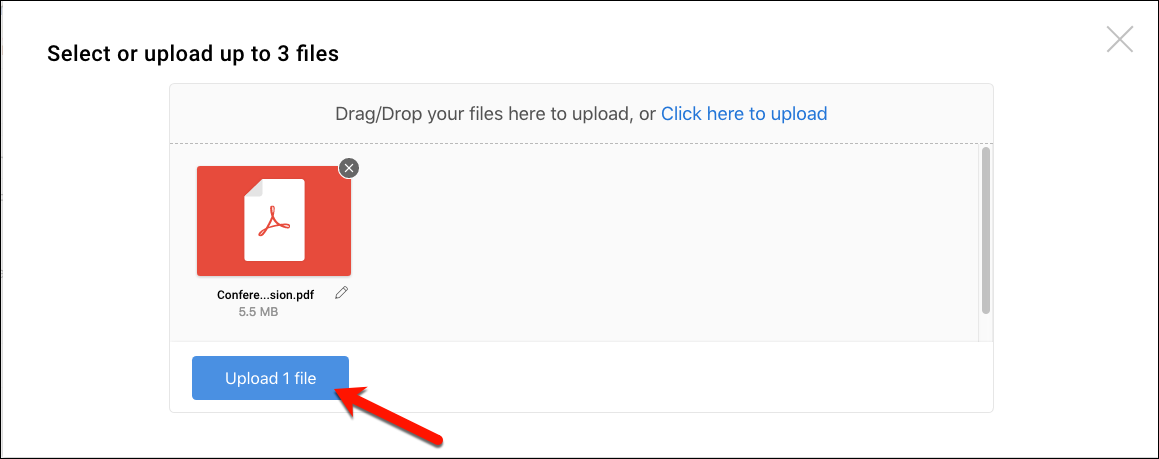
A progress bar will appear to show you the time estimate for completing the upload. When it is complete, the popup window will look similar to the figure below.
NOTE: If necessary, click the Select Different Files button and repeat the steps above.
If you are done uploading files, click the Proceed with Uploaded Files button.
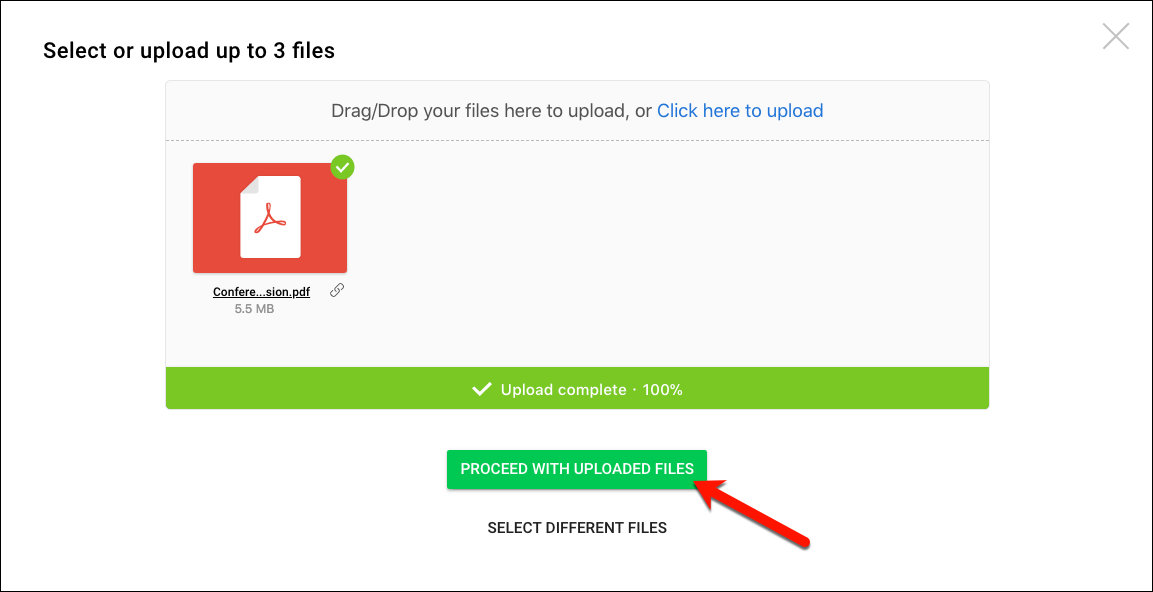
Step 3 — Make entries in all remaining required fields, and then click the Finish button.
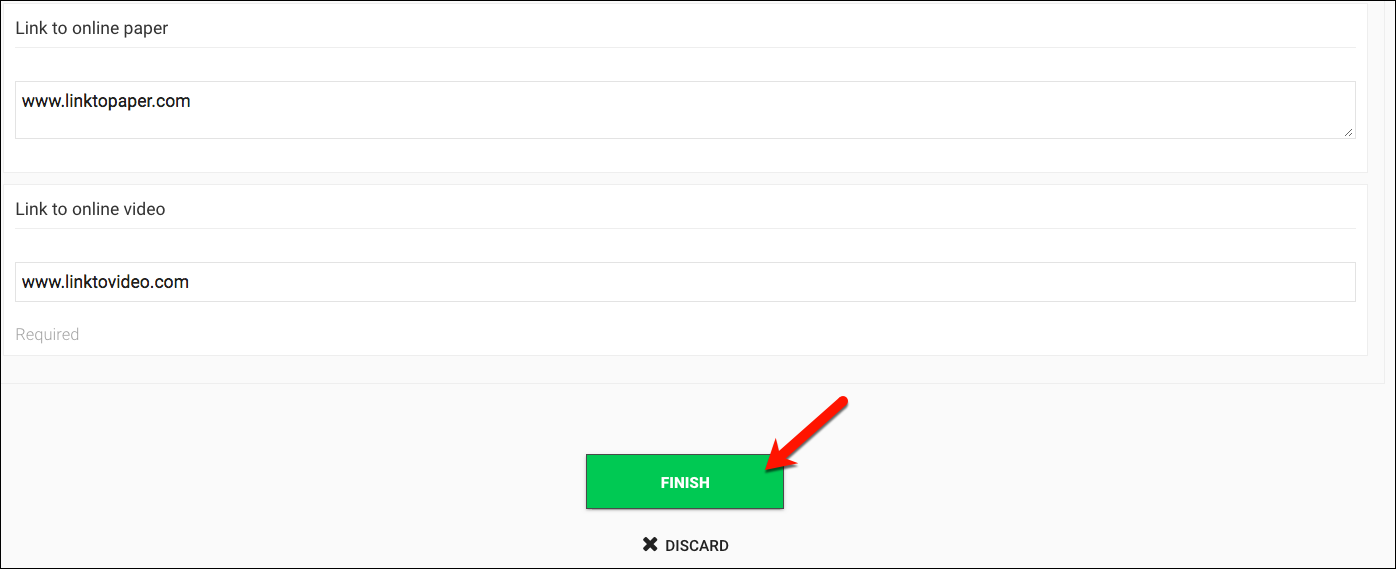
Step 4 — Next, you’ll see a prompt to review your submission for spelling and format.

##Sending Your Submission
Step 1 — Scroll to the bottom. If necessary click the Edit button. When you are ready, click the Submit button.

Step 2 — You should receive a Success response. Click the View Submission button**.
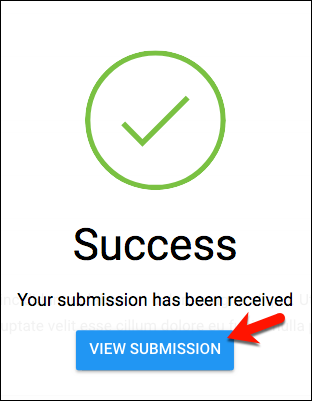
Step 3 — Navigate to the home page and click on the Calls button to view your submission.